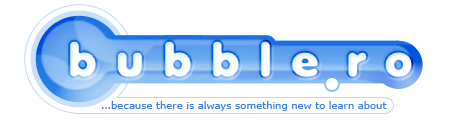
Getting started with Mushclient |
Category: Online GamesWhat is MushClient?Mushclient is shareware. Which means you can use it without paying to register it. If you choose to do so, you will still have access to all its options and functionality, but you will have to accept a splash screen when you start the program. Even if it isn't as user-friendly as other clients (like zMUD or PortalGT), the fact that you have a large range of scripting languages available, plus the fact that you can easily add plug-ins to extend its functions make it a good choice for any MUD player. Another big advantage is that it is one of the fastest MUD clients currently available. Setup instructionsFirst, you should download the latest version from the official site. You can find the download page here. Installing it is pretty straight-forward: just run the setup file, select a typical setup, then where you wish to install it.Once the install process is finished, run the program and you should see this window: 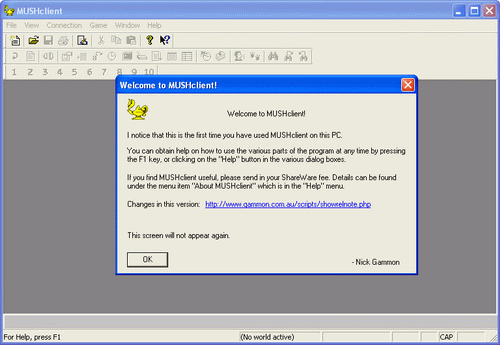 Click ok, and, since you have an unregistered copy, you will see a screen similar to this: 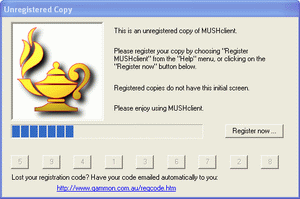 Once it finishes counting, click the button you are requested and you will be taken to the main program window. Close the tips (you can choose not to see them on startup, but I suggest you leave them as they are; you may find some of them useful).
Creating a new worldWe are ready now to setup the details specific to your MUD. Click File->New World, select No when you are asked if you want to load world defaults from an existing world and you should see a window similar to this one:.gif) Select a world name, enter the ip address and port number. Don't worry about the proxy settings, and also check the save world automatically on close box, so you don't have to worry about saving your world details every time you modify them.
Logging with styleIf you want Mushclient to automatically connect using your username and password, select the connecting tab in the left panel. Enter your character name and password, leave the connect type to no autoconnect and in the connect textbox add these lines:%name% %password%. 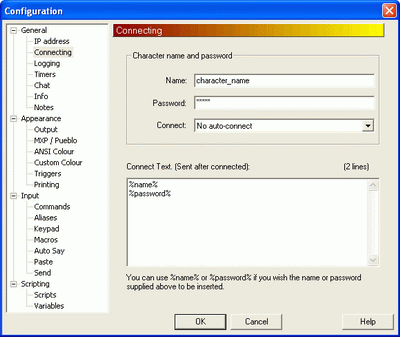 Now, maybe you want to log your activity, so, if you die or have any other problems, you can look over the log and see what went wrong. Select Logging in the left panel and, to make sure it logs everything you need and in pretty colours, check all the boxes, except raw(Log output, log commands, log notes, HTML, Colour).
Once you check the HTML option, you can click the standard HTML preamble/postamble button at the top. Do this and it will automatically add the required text to the file preamble and postamble fields. Choose a name for your log file, i suggest you use the date fields available(%a, %d, etc.). This is the format i use: logname%a%d%b%Y.html. This adds the date at the end of the log name(%a -> day of the week, %d ->day of the month, %b ->month, %Y -> year). Also, make sure you save it with html as extension, so you can see it in your browser later. By default, the log file will be saved in your world folder, but you can modify this. 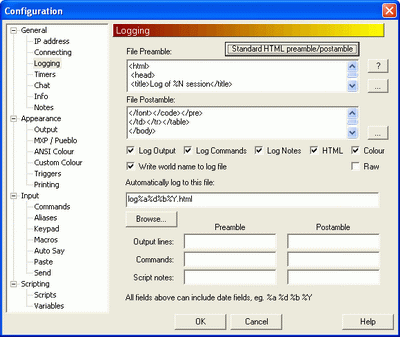 AppearanceLet's move on to appearance, where we will make sure you are using pretty fonts and colours for your screen. Select output in the left panel.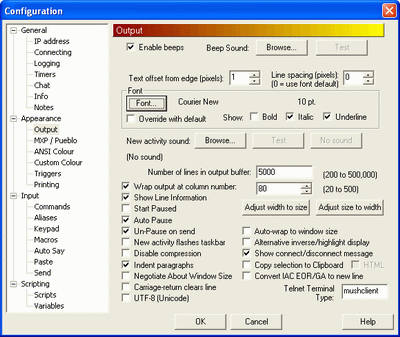 In the font section, uncheck override with default. Click on the font... button and a dialog will appear asking you to choose a font type, style and size. Best options for MUDs are generally monospaced fonts. Personally, i prefer Courier new, Regular style, with a font size of 10. You can leave the rest of the output options as default.
I prefer my input to stand out form the rest of the text. To modify this, select Commands in the left panel. 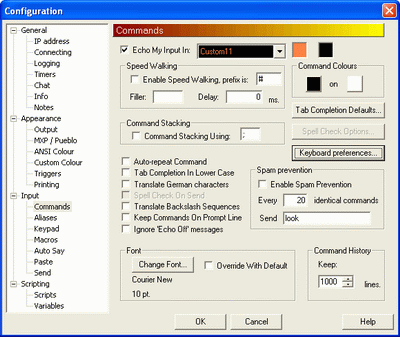 At the top of the window, choose the color you want to see your input in. And, at the bottom, in the font section, again choose a font you like, in the same way you did for your output.
Finishing touchBy default, when you use the Up arrow key to traverse your command history, MushClient asks you to confirm before replacing typing. I don't like this, because i want to be able to scroll through it as fast as possible. To modify this, click on keyboard preferences and, in the deleting section, uncheck the "confirm before replacing typing" box.And you are ready to connect to your world now. Click ok in the configuration window and connect to your world (Connection -> Connect or CTRL + K). Related articles:Aetolia - the Midnight AgeSetting aliases, macros and triggers for MushClient
Posted by: Quarc on February 27, 2006 at 16:15.
|
||
» Comments
Random Article
Search
Feeds
All Categories
Articles
Aetolia - The Midnight Age
How to create the histogram of an image using PHP
How to convert an image to grayscale using PHP
How to check if an image is grayscale in PHP
Interchanging 2 variables without the use of a third
Error launching browser window:no XBL binding for browser
Convert the AOL user session collection to a MySQL database
Introduction to Matlab
Creating a customized session handling system in PHP (part II)
Creating a customized session handling system in PHP (part I)
Firefox crashing with Yahoo! Messenger
ADL Search for oDC
Video codecs explained
Browsershots
How to use Auto-Away Message with oDC
Create complete Windows XP disk with SP2 and all updates
Data Execution Prevention error message in Windows XP
Google Mars
Logarithmic scale graphs in Excel
Urban Dictionary (or wtf does l33t mean?)
Learn more about BIOS
Backup your Firefox and Thunderbird settings
Syndicate your Yahoo 360 profile
What is Google PageRank?
'Cannot Open the File: Mk:@MSITStore' Error Message
Get your Gmail with Mozilla Thunderbird
E-Books links
Change the size of your Explorer thumbnails
Remove previews from Windows Explorer
How can I turn off system beeps?
How do I disable Internet Explorer?
What are proxies or how do I protect my anonymity?
How to set aliases triggers or macros in MushClient
What is RSS?
Palm Zire 31 fast review
oDC Installation and Basic Configuration
How I built a 2x80W amplifier (using power modules)
Leech/HotLink Protection
How to block referrer detection?
How to find out your IP address
Getting started with Mushclient
What is spyware and how do I protect my PC from it?
Stumble Upon - random surfing around the web
Automatic file backup for Windows users
How can I read foreign language sites?
Protect your web surfing privacy!
What is BitTorrent?
No more ads! Adblock for Firefox
Why use Firefox instead of Internet Explorer?
How do I create my own Yahoo ID?
How to create the histogram of an image using PHP
How to convert an image to grayscale using PHP
How to check if an image is grayscale in PHP
Interchanging 2 variables without the use of a third
Error launching browser window:no XBL binding for browser
Convert the AOL user session collection to a MySQL database
Introduction to Matlab
Creating a customized session handling system in PHP (part II)
Creating a customized session handling system in PHP (part I)
Firefox crashing with Yahoo! Messenger
ADL Search for oDC
Video codecs explained
Browsershots
How to use Auto-Away Message with oDC
Create complete Windows XP disk with SP2 and all updates
Data Execution Prevention error message in Windows XP
Google Mars
Logarithmic scale graphs in Excel
Urban Dictionary (or wtf does l33t mean?)
Learn more about BIOS
Backup your Firefox and Thunderbird settings
Syndicate your Yahoo 360 profile
What is Google PageRank?
'Cannot Open the File: Mk:@MSITStore' Error Message
Get your Gmail with Mozilla Thunderbird
E-Books links
Change the size of your Explorer thumbnails
Remove previews from Windows Explorer
How can I turn off system beeps?
How do I disable Internet Explorer?
What are proxies or how do I protect my anonymity?
How to set aliases triggers or macros in MushClient
What is RSS?
Palm Zire 31 fast review
oDC Installation and Basic Configuration
How I built a 2x80W amplifier (using power modules)
Leech/HotLink Protection
How to block referrer detection?
How to find out your IP address
Getting started with Mushclient
What is spyware and how do I protect my PC from it?
Stumble Upon - random surfing around the web
Automatic file backup for Windows users
How can I read foreign language sites?
Protect your web surfing privacy!
What is BitTorrent?
No more ads! Adblock for Firefox
Why use Firefox instead of Internet Explorer?
How do I create my own Yahoo ID?